SEO
(Search Engine Optimization)
Contents
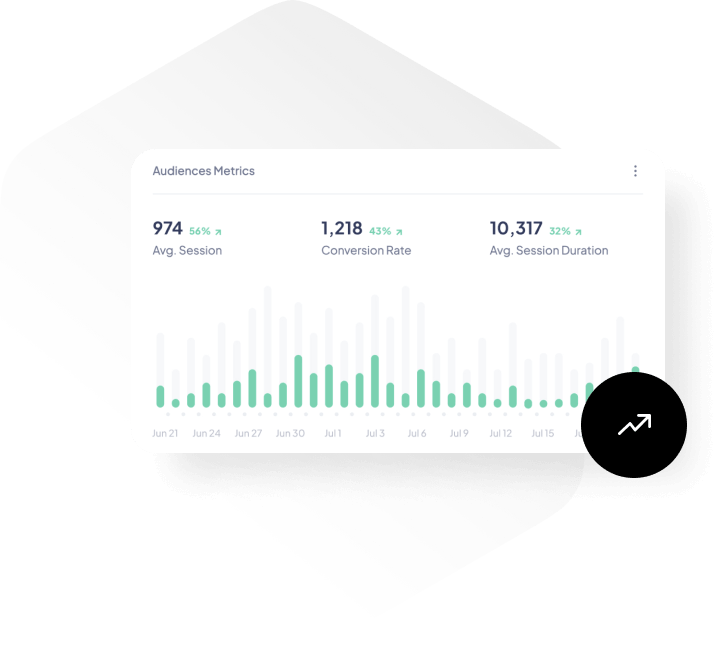
SEO (Search Engine Optimization)
Why Search Engine Optimization?
SEO means "Search Engine Optimization". It is the definition given to the criteria necessary for websites to be easily crawled by search engines such as Google-Yandex. With SEO studies, it is possible to rank organically at the top of search engines.
Why Do You Need SEO?
Companies have to deliver their products and services listed on their websites to their potential customers and target audiences. The more users they reach their websites, the more they will experience a direct increase in their sales. With the optimization of small but important details for SEO on their websites and keyword optimizations, it is quite possible to increase their total traffic 2-3 times and therefore 2-3 times sales even in a short period of 1-2 months with SEO studies.
How to do SEO work?
SEO work is a long and comprehensive work with many different processes. If we answer your question what is SEO work; As you can understand from the name, you can think of it as the whole of the work that enables websites to rise to the top of the search results as a result of designing websites in accordance with certain rules of search bots. SEO works increase brand awareness and organic traffic by making websites visible to users. Completing the different processes in SEO studies correctly and simultaneously is very important for the success of the work. When you complete the following stages correctly while continuing your work, you can see serious performance increases.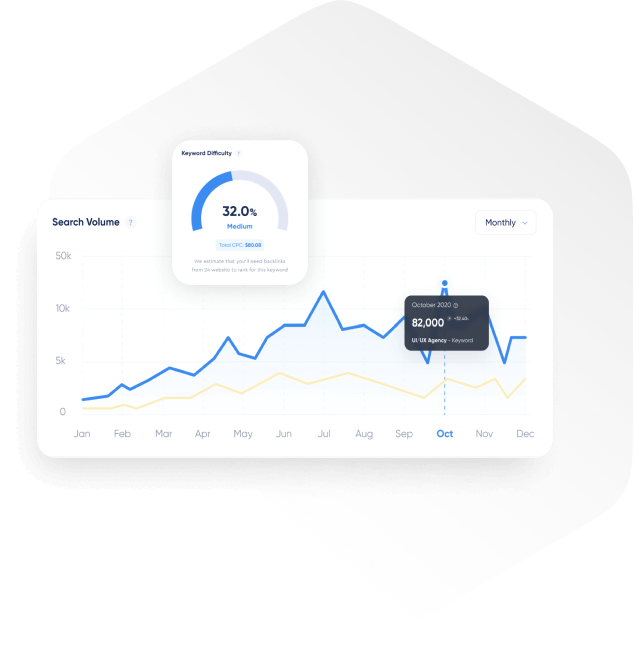
How to Do Google SEO?
What is technical SEO is one of the integral parts of SEO, which basically covers on-site arrangements, and is the first issue you need to address. Many issues such as the detection of broken pages and images within the site, control of URL structures, optimization of the crawling budget are included in the working areas of technical SEO. While performing these technical analyzes, SEO experts can also perform manual analyzes and use SEO tools in some areas. If there are deficiencies in terms of technical SEO on your website, you may not get positive results from other on-site and off-site work. In this sense, technical studies have a very important place.
Contact
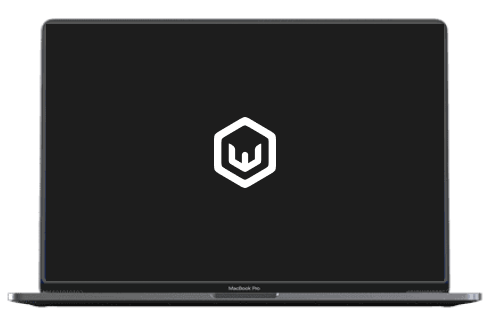
WHY CHOOSE US
Some Reasons Why You Choose Us
At Webtures with the perfect harmony of teamwork and artificial intelligence.
300+ Project Completed
23+ Team Member
11+ Years of Experience
What does it do?
What Does SEO Do?
SEO allows you to reach your target audience organically by increasing the visibility and awareness of your website in search engines. In this way, if there is a product or service you sell, your conversions will increase as you reach more people. You can do SEO work to be present in the web world and increase the awareness of your brand.
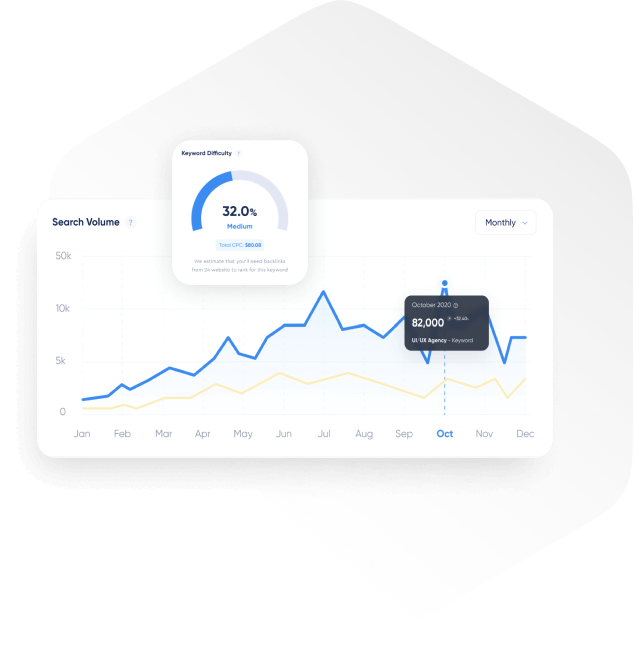
SEO STEP BY STEP
Webtures SEO Processes
Setting Goals
It is very critical to set goals before starting SEO efforts. Contrary to what many people think, SEO is not only used to rank high on Google and get as many people as possible to visit your site.
Keyword Research
Keyword Research, also known as keyword research, is the first of the stages to be passed after the goals are set. In this step, determining your target keywords and their variations and search volumes allows you to collect the data you need most when creating a content strategy.
Sector and Competitor Analysis
In your SEO work, you actually compete with your competitors, not with Google. For this reason, determining which strategies your competitors in your sector apply and which innovations they apply can only be realized through sector and competitor analysis.
SEO & Content Strategy
It is one of the indispensable elements of SEO to create a content strategy in accordance with your target audience using the keywords and competitor analysis data you identified in the previous steps. You can implement this content strategy through a blog you will set up or through product descriptions if you are interested in e-commerce.
Conversion Optimization
We have mentioned the importance of setting goals in SEO work. While setting these goals, determining which interaction that users perform on our website is valuable to us is the most basic step in conversion optimization.
SEO Analysis and SEO Reporting
You can start seeing positive results in a short time. However, examining these positive results with SEO analysis and seeing SEO reports is at least as important as performing these studies. For this reason, using Google Analytics and Search Console, which are among the analysis tools offered by Google, in a professional manner and interpreting the data here will be very useful for your SEO efforts in the future.
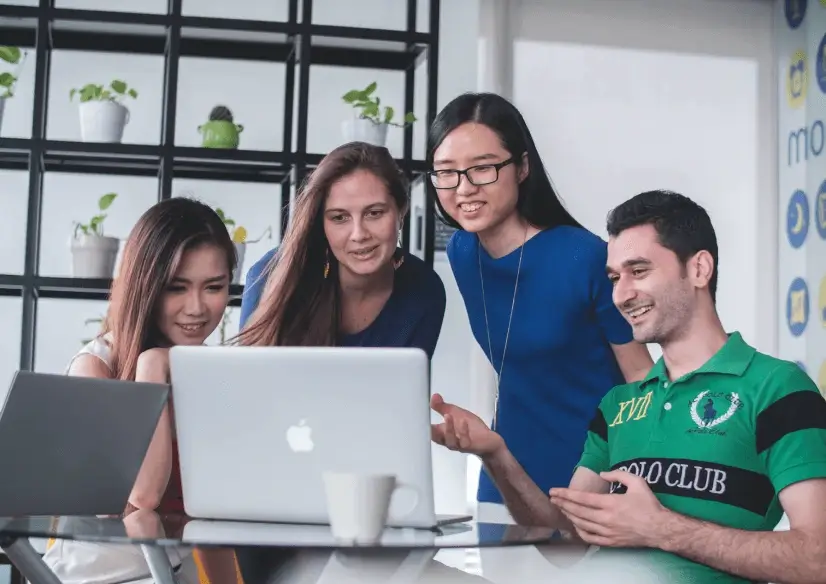
LET'S SUCCEED TOGETHER!
Would You Like to Examine a Sample Working Process?
By contacting us, you will be able to have preliminary information about our working process with a sample SEO planning process that will be defined to your e-mail address.
Contact Us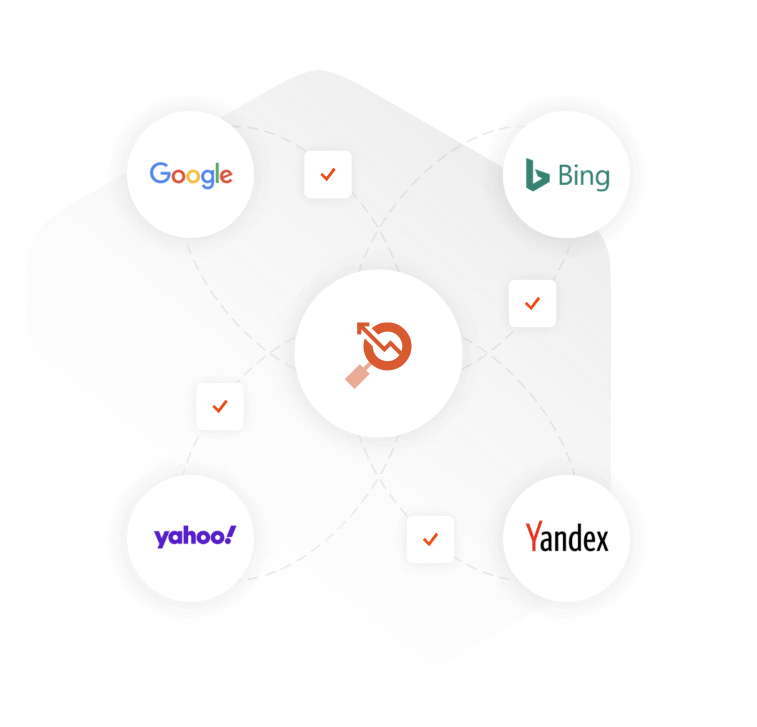
Ascension
What are the Importance and Benefits of SEO?
The importance of SEO; it increases the awareness of your project in the digital world and creates more potential customer opportunities for you. If you do not do search engine optimization, you will have to constantly advertise and pay per-click costs to rank high in the digital world. By doing SEO or having it done, you can take part in search results without paying per click. You can organically appear in front of users 24/7 at any time, no matter what time they search.
Benefits
What are the Benefits of User Experience and SEO Studies?
User experience (UX) focused SEO work is a service that covers the comfortable navigation of visitors within the site and the easy realization of their actions rather than the beautiful appearance of the website design. Today, with the developing technology, the wishes and desires of consumers, that is, users, are becoming more and more difficult with each passing day.
The easier and more understandable you make it for the user to navigate your website and perform their actions, the more likely you are to win at the end of the day. In fact, everything, including your social media usage, your product delivery and the return process you offer in case of problems, rather than just on-site work user experience covers. In short, user experience (UX)( and SEO work is the whole of the work done to make visitors who spend time on your site happy.
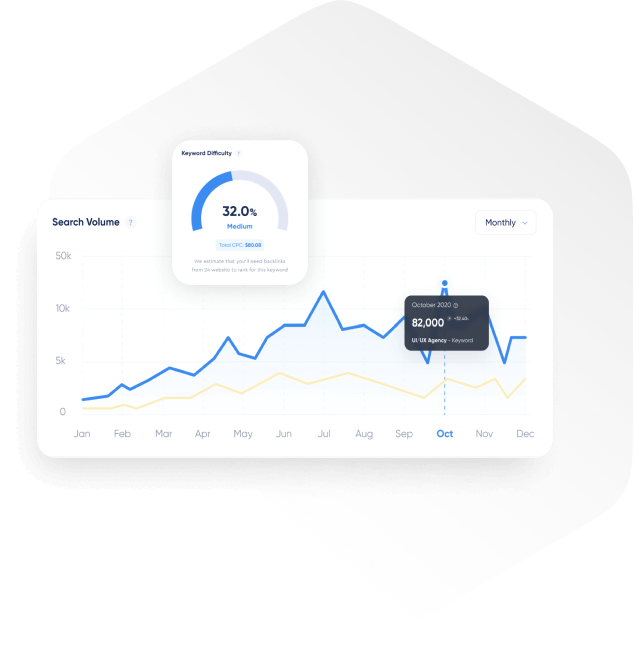
Pricing
How Are SEO Prices Determined?
Today, due to the advancement of technology, the increase in the need for SEO, there is an increase in prices in direct proportion due to the competition in the sector. The most important factor that determines the prices of SEO work varies according to the applications to be made on your site. Factors determining SEO packages;
The number of results in Google searches for the keyword to be used (competition rate),
These are the factors that determine pricing in SEO studies. These factors are also taken into consideration when determining monthly SEO work prices outside the package.
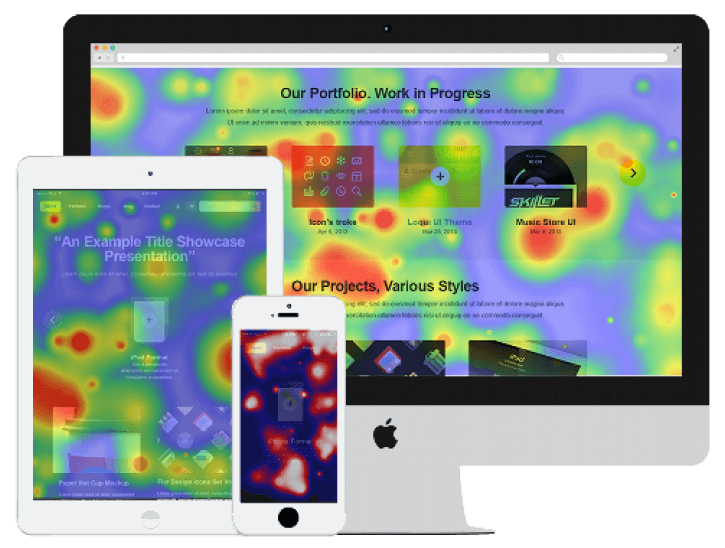
What are the Differences Between SEO and SEM?
What is SEO and SEM, SEO (Search Engine Optimization) search engine optimization and SEM (Search Engine Marketing) search engine marketing are areas known as search engine marketing, which appear similar to each other but have two different purposes and functions. SEO and SEM studies are studies that contribute a lot to websites and companies, and when carried out together with a coordinated and correct strategy, you can get very successful results.
The most fundamental differences between SEO and SEM are the ways to appear in the top rankings. In these top ranking ways; SEO experts aim to rank organically in search results, while SEM experts aim to reach the top ranks through paid advertising.
In order to maintain a balance between SEO and SEM and to ensure that those who advertise in the search results of their users do not get in the way of websites that appear organically, Google has introduced a limit of no more than 40% of the total market volume of a keyword to be advertising. In this way, Google has prevented real and accurate information from being prevented by advertising.
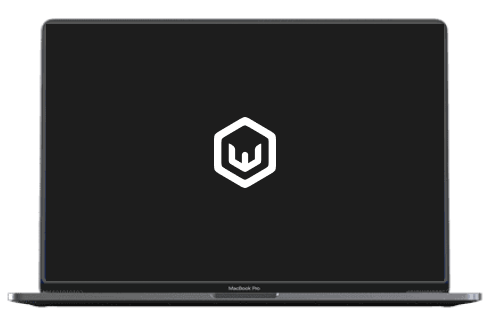
WHY CHOOSE US
Inci Battery 222% Organic Growth in 12 Months
In addition to the target words, we managed to both support the target words and increase organic traffic by creating pages for the long tail words we have identified. As a result of our SEO efforts we have increased organic traffic from 12,858 on December 20, 2016 to 41,385 as of November 30, 2017 and achieved a total traffic increase of approximately 222% in total.
% 222 Increase
Contributions
How SEO Contributes to Your Company?
Search engine optimization work is planned in line with the needs of your company specific to your brand is designed. As a result of success in keyword targeting analyzed for your website;
| 🚀 Organic Traffic: | Search visibility |
| 🚀 Conversion Rate: | Conversion optimization |
| 🚀 Brand Awareness: | Increase in brand search |
| 🚀 Interaction with Users: | Understanding the target audience |
It provides increase in their condition.
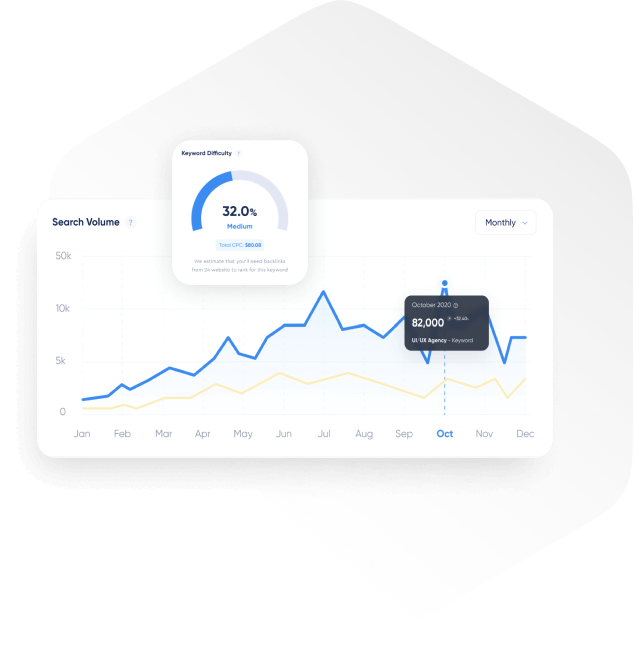
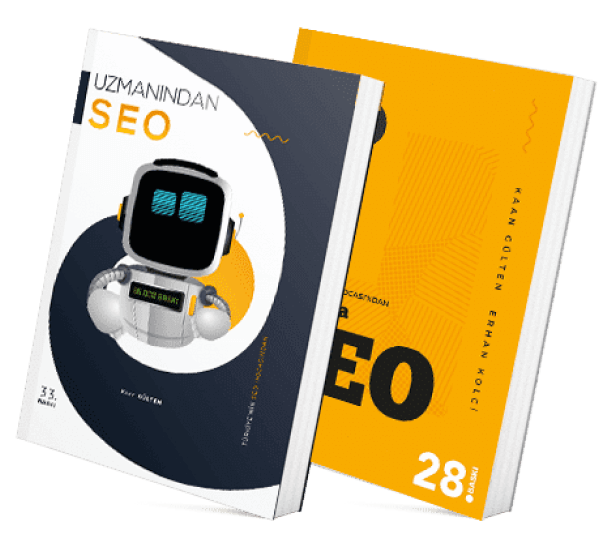
SEO BOOK
Most Popular SEO Books
SEO from the Expert and SEO with Questions, which were first published in 2011 and continued to be updated in the face of intense interest, have become the most popular SEO books by reaching 68,000 sales figures and updated in 2019.
SEO books published by Webtures Publications are still demanded with interest and read as a guide in the sector.
World's Best Teams Trust Webtures
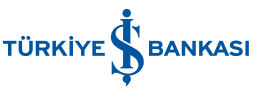


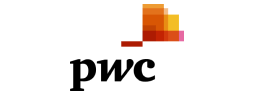
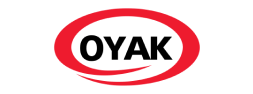
Frequently Asked Questions About SEO
The duration of SEO work does not have a definite time as there are many variable factors. Some of the variable factors; the age of the website, the design of its content, the previously made internal link organization or infrastructure factor. There are hundreds of different combinations and sub-fractions along with the factors I mentioned.
An SEO expert uses many paid and free tools when doing SEO work. Many of these tools provide similar data, but there are also tools that have unique features. Experts who want to analyze SEO and prepare a comprehensive SEO report can use Semrush, Ahrefs, Search Console, Google Analytics, Screaming Frog, Google Tag Manager and Google Data Studio to visualize all data.
When choosing an SEO expert or agency, it will be useful for you to first examine their recognition in the sector and their previous work. Examining what kind of success the SEO agency you choose has achieved in which projects before and whether these successes are permanent is one of the most important factors to be considered when choosing an SEO agency.
Yoast SEO is a plugin that allows you to quickly make basic optimizations for search engine optimization on WordPress. With this plugin, which has a built-in XML sitemap generator, you can quickly edit your website's meta title and meta description.
With the content analysis tool included in it, you can easily learn how healthy the textual content you create is in terms of SEO with the help of this plugin and you can do your optimization processes. In addition, you can make FAQ schema and HowTo schema markups, which are also available in the free version of the plugin, without the need for software knowledge.
Today, there are millions of websites on the internet. But it is very difficult for people to find your website among so many websites. If we give an example from the physical world, there will be a serious difference in the number of customers coming to a store on the street and the number of customers coming to a store on a busy street. SEO works also place your website on the busiest streets on the internet, allowing it to reach people you would not normally be able to reach. For this reason, every brand with a website needs SEO work.
SEO (Search Engine Optimization) can be read in its full form as search engine optimization. It is used with the abbreviation SEO in the world and in Türkiye.
It means search engine optimization. Bringing websites to the top in the keywords they target is called SEO. For example, the website of a business that sells water bottles needs to do SEO in order to rank 1st in the search for water bottles on Google.
SEO is Search Engine Optimization in Turkish. As a result of the work done on your site within certain rules, it ensures that it appears in the top ranks when the relevant search is made. In this way, it is the service that provides you with the greatest support in brand awareness and reaching more users.
SEO covers the whole of the work to be done by optimizing the website in a strategically focused way that can be most beneficial to website visitors, analyzing on-site, off-site and technical issues. As a result of long-term studies, it is possible to achieve great returns.
